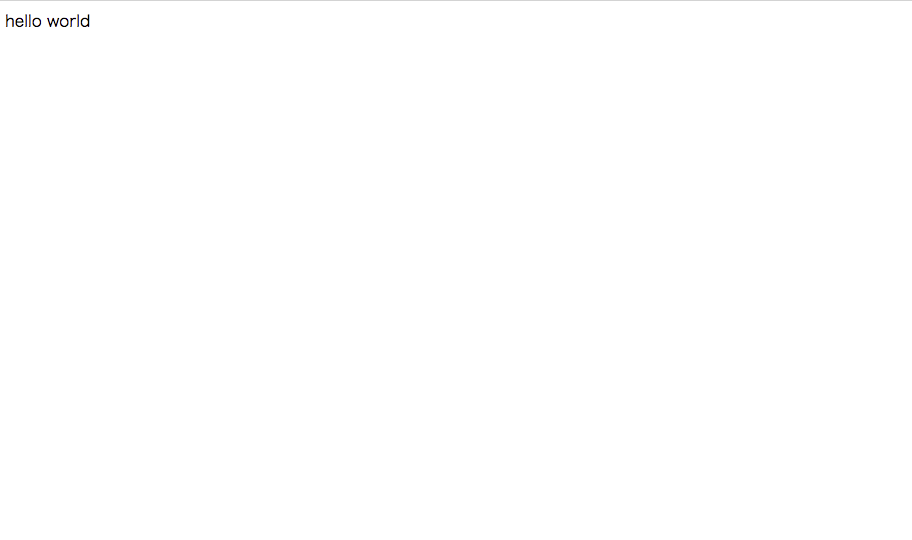hammer.jsを使ってブラウザで上下左右のスワイプを検知する
var element = document.getElementById('swipeTarget');
var hammertime = new Hammer(element);
hammertime.get('swipe').set({
direction: Hammer.DIRECTION_ALL,
threshold: 1,
velocity:0.1
});
hammertime.on('swipeleft',function() {
moveNext('left');
});
hammertime.on('swiperight',function() {
moveNext('right');
});
hammertime.on('swipeup',function() {
moveNext('top');
});
hammertime.on('swipedown',function() {
moveNext('bottom');
});
こんな感じのコードになった。
注意点
- $()だと動かなかった。document.getElementByIdを使う必要がある
- direction: Hammer.DIRECTION_ALLの指定が無いと上下の検知がうまくできなかった
react-native-elementでタブのアイコンを表示する
const TabBarIcon = (props) => {
return (
<Icon
name={props.name}
type="ionicon"
color={props.focused ? hoge_color : fuga_color}
/>
);
};
- フォントではなく画像を使いたい場合はImageを返す
<Scene key="home" initial component={HomeScreen} tabBarLabel='ホーム', icon={({ focused }) => <TabBarIcon name="md-home" focused={focused} />} />
https://infinitered.github.io/ionicons-version-3-search/
- アイコンのリストは上から表示する
ReactVRで目線で操作する機能を実装する
npm i --save react-vr-gaze-button
import GazeButton from 'react-vr-gaze-button';
render() {
const image = this.renderImage();
return (
<GazeButton onClick={() => this.props.onGaze()} duration={1500}>
{time => (
image
)}
</GazeButton>
)
}
これで1.5秒注視したら何かする処理が作れる
nuxtで始めるシングルページアプリケーション (その1: HelloWorld)
CLIのインストール
npm install -g vue-cli
プロジェクトの作成
vue init nuxt-community/starter-template hellonuxt
cd hellonuxt npm install
サーバーの起動
npm run dev
こんな画面が表示されればOK

Hello Worldを表示してみる
- pages以下にページを書いていくので
pages/index.vueを開いてHello Worldにテキストを変更してみる
<section class="container">
<div>
<app-logo/>
<h1 class="title">
Hello World!
</h1>
<h2 class="subtitle">
Nuxt.js project
</h2>
<div class="links">
<a
href="https://nuxtjs.org/"
target="_blank"
class="button--green">Documentation</a>
<a
href="https://github.com/nuxt/nuxt.js"
target="_blank"
class="button--grey">GitHub</a>
</div>
</div>
</section>
pages以下の変更を監視しているので、すぐに見た目に反映される。
react-native-router-fluxでタブを実装する
<Router>
<Scene key="root">
<Tabs key="mainTab" swipeEnabled={ true } animationEnabled={ false }>
<Scene key="home" initial component={MainScreen} tabBarLabel='ホーム' />
<Scene key="bookmark" component={bookmarkScreen} tabBarLabel='ブックマーク' />
</Tabs>
<Scene key="article" component={ArticleScreen} />
</Scene>
</Router>
こんな感じでうまく行った。スワイプで横遷移もできる。
react-native-router-flux v4 の実装7パターンをコードとGIFで眺める - Qiita
この記事は参考になった。
Laravelでキュー/ジョブの環境を用意する (DB)
前提知識
ジョブ: 何らかの処理
キュー: ジョブを並ばせる列
- 保存先をドライバーと呼ぶ
- DB, SQS, Redisと選べる
ディスパッチ: ジョブをキューに送ること
ワーカー: キューの中のジョブに対する処理するプロセス
キューを用意する
php artisan queue:table php artisan migrate
今回はローカルのデータベースをキューの代わりに使う
ジョブを定義する
php artisan make:job SendReminderEmail
<?php
namespace App\Jobs;
use Illuminate\Bus\Queueable;
use Illuminate\Queue\SerializesModels;
use Illuminate\Queue\InteractsWithQueue;
use Illuminate\Contracts\Queue\ShouldQueue;
use Illuminate\Foundation\Bus\Dispatchable;
class SendReminderEmail implements ShouldQueue
{
use Dispatchable, InteractsWithQueue, Queueable, SerializesModels;
/**
* Create a new job instance.
*
* @return void
*/
public function __construct()
{
//
}
/**
* Execute the job.
*
* @return void
*/
public function handle()
{
//
}
}
Route::get('/', 'PostsController@index', function() {
$log = (new SendReminderEmail)->delay(10);
dispatch($log);
return 'ユーザー登録完了を通知するメールを送信しました。';
});
- 10秒後にSendReminderEmailインスタンスを実行するというジョブをキューに登録する
ワーカーの起動
php artisan queue:work
laravelでHello worldする
composerのインストール
php -r "copy('https://getcomposer.org/installer', 'composer-setup.php');"
php -r "if (hash_file('SHA384', 'composer-setup.php') === '544e09ee996cdf60ece3804abc52599c22b1f40f4323403c44d44fdfdd586475ca9813a858088ffbc1f233e9b180f061') { echo 'Installer verified'; } else { echo 'Installer corrupt'; unlink('composer-setup.php'); } echo PHP_EOL;"
php composer-setup.php
php -r "unlink('composer-setup.php');"
laravelのインストール
php composer.phar create-project --prefer-dist laravel/laravel myblog
php artisan --version
設定変更
.env
DB_CONNECTION=sqlite
config/app.php
timezone => 'Asia/Tokyo` locale => 'ja'
モデルの作成
database/migrationsの最初からあるファイルは消しておく
php artisan make:model Post --migration
Schema::create('posts', function (Blueprint $table) {
$table->increments('id');
$table->string('title')
$table->text('boby')
$table->timestamps();
});
- カラムを指定する
php artisan migrate
- マイグレーション実行
データベース確認
sqlite3 database/database.sqlite .schema posts .quit
インタラクティブにモデルを操作する
php artisan tinker $post = App\Post(); $post->title = 'title'; $post->save(); App\Post::all(); App\Post::all()->toArray();
コントローラー作成
php artisan make:controller PostsController
public function index() {
return "hello world";
}
routes/web.phpを編集
Route::get('/', 'PostsController@index');
サーバーを起動
php artisan serve --host localhost --port 8020
こんな感じで表示されればOK